2023-04-18 12:50:33 -03:00
Docker Compose is a way of installing and launching the web UI in an isolated Ubuntu image using only a few commands.
In order to create the image as described in the main README, you must have docker compose 2.17 or higher:
```
~$ docker compose version
Docker Compose version v2.17.2
```
2023-05-24 00:35:53 +01:00
Make sure to also create the necessary symbolic links:
```
cd text-generation-webui
ln -s docker/{Dockerfile,docker-compose.yml,.dockerignore} .
cp docker/.env.example .env
# Edit .env and set TORCH_CUDA_ARCH_LIST based on your GPU model
docker compose up --build
```
# Table of contents
* [Docker Compose installation instructions ](#docker-compose-installation-instructions )
* [Repository with additional Docker files ](#dedicated-docker-repository )
# Docker Compose installation instructions
By [@loeken ](https://github.com/loeken ).
2023-04-18 12:50:33 -03:00
2023-04-18 17:47:43 +02:00
- [Ubuntu 22.04 ](#ubuntu-2204 )
- [0. youtube video ](#0-youtube-video )
- [1. update the drivers ](#1-update-the-drivers )
- [2. reboot ](#2-reboot )
- [3. install docker ](#3-install-docker )
- [4. docker \& container toolkit ](#4-docker--container-toolkit )
- [5. clone the repo ](#5-clone-the-repo )
- [6. prepare models ](#6-prepare-models )
- [7. prepare .env file ](#7-prepare-env-file )
- [8. startup docker container ](#8-startup-docker-container )
- [Manjaro ](#manjaro )
- [update the drivers ](#update-the-drivers )
- [reboot ](#reboot )
- [docker \& container toolkit ](#docker--container-toolkit )
- [continue with ubuntu task ](#continue-with-ubuntu-task )
- [Windows ](#windows )
- [0. youtube video ](#0-youtube-video-1 )
- [1. choco package manager ](#1-choco-package-manager )
- [2. install drivers/dependencies ](#2-install-driversdependencies )
- [3. install wsl ](#3-install-wsl )
- [4. reboot ](#4-reboot )
- [5. git clone \&\& startup ](#5-git-clone--startup )
- [6. prepare models ](#6-prepare-models-1 )
- [7. startup ](#7-startup )
- [notes ](#notes )
2023-05-24 00:35:53 +01:00
## Ubuntu 22.04
2023-04-18 17:47:43 +02:00
2023-05-24 00:35:53 +01:00
### 0. youtube video
2023-04-18 17:47:43 +02:00
A video walking you through the setup can be found here:
[](https://www.youtube.com/watch?v=ELkKWYh8qOk)
2023-05-24 00:35:53 +01:00
### 1. update the drivers
2023-04-18 17:47:43 +02:00
in the the “software updater” update drivers to the last version of the prop driver.
2023-05-24 00:35:53 +01:00
### 2. reboot
2023-04-18 17:47:43 +02:00
to switch using to new driver
2023-05-24 00:35:53 +01:00
### 3. install docker
2023-04-18 17:47:43 +02:00
```bash
sudo apt update
sudo apt-get install curl
sudo mkdir -m 0755 -p /etc/apt/keyrings
curl -fsSL https://download.docker.com/linux/ubuntu/gpg | sudo gpg --dearmor -o /etc/apt/keyrings/docker.gpg
echo \
"deb [arch="$(dpkg --print-architecture)" signed-by=/etc/apt/keyrings/docker.gpg] https://download.docker.com/linux/ubuntu \
"$(. /etc/os-release & & echo "$VERSION_CODENAME")" stable" | \
sudo tee /etc/apt/sources.list.d/docker.list > /dev/null
sudo apt update
sudo apt-get install docker-ce docker-ce-cli containerd.io docker-buildx-plugin docker-compose-plugin docker-compose -y
sudo usermod -aG docker $USER
newgrp docker
```
2023-05-24 00:35:53 +01:00
### 4. docker & container toolkit
2023-04-18 17:47:43 +02:00
```bash
curl -fsSL https://nvidia.github.io/libnvidia-container/gpgkey | sudo gpg --dearmor -o /usr/share/keyrings/nvidia-container-toolkit-keyring.gpg
echo "deb [signed-by=/usr/share/keyrings/nvidia-container-toolkit-keyring.gpg] https://nvidia.github.io/libnvidia-container/stable/ubuntu22.04/amd64 /" | \
sudo tee /etc/apt/sources.list.d/nvidia.list > /dev/null
sudo apt update
sudo apt install nvidia-docker2 nvidia-container-runtime -y
sudo systemctl restart docker
```
2023-05-24 00:35:53 +01:00
### 5. clone the repo
2023-04-18 17:47:43 +02:00
```
git clone https://github.com/oobabooga/text-generation-webui
cd text-generation-webui
```
2023-05-24 00:35:53 +01:00
### 6. prepare models
2023-04-18 17:47:43 +02:00
download and place the models inside the models folder. tested with:
4bit
https://github.com/oobabooga/text-generation-webui/pull/530#issuecomment -1483891617
https://github.com/oobabooga/text-generation-webui/pull/530#issuecomment -1483941105
8bit:
https://github.com/oobabooga/text-generation-webui/pull/530#issuecomment -1484235789
2023-05-24 00:35:53 +01:00
### 7. prepare .env file
2023-04-18 17:47:43 +02:00
edit .env values to your needs.
```bash
cp .env.example .env
nano .env
```
2023-05-24 00:35:53 +01:00
### 8. startup docker container
2023-04-18 17:47:43 +02:00
```bash
2023-05-02 00:51:10 -03:00
docker compose up --build
2023-04-18 17:47:43 +02:00
```
2023-05-24 00:35:53 +01:00
## Manjaro
2023-04-18 17:47:43 +02:00
manjaro/arch is similar to ubuntu just the dependency installation is more convenient
2023-05-24 00:35:53 +01:00
### update the drivers
2023-04-18 17:47:43 +02:00
```bash
sudo mhwd -a pci nonfree 0300
```
2023-05-24 00:35:53 +01:00
### reboot
2023-04-18 17:47:43 +02:00
```bash
reboot
```
2023-05-24 00:35:53 +01:00
### docker & container toolkit
2023-04-18 17:47:43 +02:00
```bash
yay -S docker docker-compose buildkit gcc nvidia-docker
sudo usermod -aG docker $USER
newgrp docker
sudo systemctl restart docker # required by nvidia-container-runtime
```
2023-05-24 00:35:53 +01:00
### continue with ubuntu task
2023-04-18 17:47:43 +02:00
continue at [5. clone the repo ](#5-clone-the-repo )
2023-05-24 00:35:53 +01:00
## Windows
### 0. youtube video
2023-04-18 17:47:43 +02:00
A video walking you through the setup can be found here:
[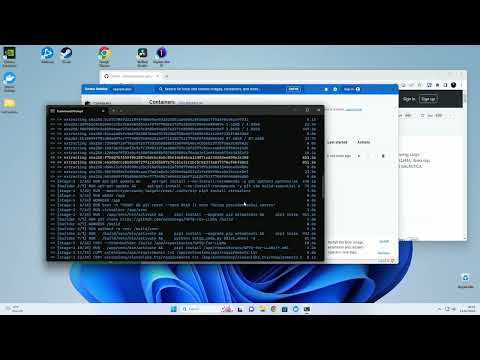](https://www.youtube.com/watch?v=ejH4w5b5kFQ)
2023-05-24 00:35:53 +01:00
### 1. choco package manager
2023-04-18 17:47:43 +02:00
install package manager (https://chocolatey.org/ )
```
Set-ExecutionPolicy Bypass -Scope Process -Force; [System.Net.ServicePointManager]::SecurityProtocol = [System.Net.ServicePointManager]::SecurityProtocol -bor 3072; iex ((New-Object System.Net.WebClient).DownloadString('https://community.chocolatey.org/install.ps1'))
```
2023-05-24 00:35:53 +01:00
### 2. install drivers/dependencies
2023-04-18 17:47:43 +02:00
```
choco install nvidia-display-driver cuda git docker-desktop
```
2023-05-24 00:35:53 +01:00
### 3. install wsl
2023-04-18 17:47:43 +02:00
wsl --install
2023-05-24 00:35:53 +01:00
### 4. reboot
2023-04-18 17:47:43 +02:00
after reboot enter username/password in wsl
2023-05-24 00:35:53 +01:00
### 5. git clone && startup
2023-04-18 17:47:43 +02:00
clone the repo and edit .env values to your needs.
```
cd Desktop
git clone https://github.com/oobabooga/text-generation-webui
cd text-generation-webui
COPY .env.example .env
notepad .env
```
2023-05-24 00:35:53 +01:00
### 6. prepare models
2023-04-18 17:47:43 +02:00
download and place the models inside the models folder. tested with:
4bit https://github.com/oobabooga/text-generation-webui/pull/530#issuecomment -1483891617 https://github.com/oobabooga/text-generation-webui/pull/530#issuecomment -1483941105
8bit: https://github.com/oobabooga/text-generation-webui/pull/530#issuecomment -1484235789
2023-05-24 00:35:53 +01:00
### 7. startup
2023-04-18 17:47:43 +02:00
```
2023-05-02 00:51:10 -03:00
docker compose up
2023-04-18 17:47:43 +02:00
```
2023-05-24 00:35:53 +01:00
## notes
2023-04-18 17:47:43 +02:00
on older ubuntus you can manually install the docker compose plugin like this:
```
DOCKER_CONFIG=${DOCKER_CONFIG:-$HOME/.docker}
mkdir -p $DOCKER_CONFIG/cli-plugins
curl -SL https://github.com/docker/compose/releases/download/v2.17.2/docker-compose-linux-x86_64 -o $DOCKER_CONFIG/cli-plugins/docker-compose
chmod +x $DOCKER_CONFIG/cli-plugins/docker-compose
export PATH="$HOME/.docker/cli-plugins:$PATH"
```
2023-05-24 00:35:53 +01:00
# Dedicated docker repository
An external repository maintains a docker wrapper for this project as well as several pre-configured 'one-click' `docker compose` variants (e.g., updated branches of GPTQ). It can be found at: [Atinoda/text-generation-webui-docker ](https://github.com/Atinoda/text-generation-webui-docker ).