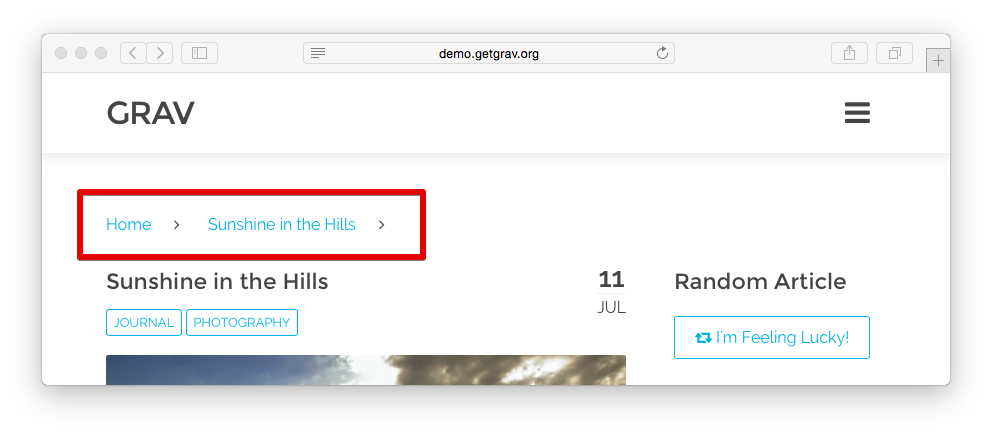| .. | ||
| assets | ||
| classes/plugin | ||
| css | ||
| templates/partials | ||
| vendor | ||
| blueprints.yaml | ||
| breadcrumbs.php | ||
| breadcrumbs.yaml | ||
| CHANGELOG.md | ||
| composer.json | ||
| composer.lock | ||
| hebe.json | ||
| languages.yaml | ||
| LICENSE | ||
| README.md | ||
Grav Breadcrumbs Plugin
Breadcrumbs is a Grav plugin that adds links to the previous pages (following the hierarchical structure).
It is particularly useful if you are using Grav to run a blog.
Installation
Installing the Breadcrumbs plugin can be done in one of two ways. Our GPM (Grav Package Manager) installation method enables you to quickly and easily install the plugin with a simple terminal command, while the manual method enables you to do so via a zip file.
GPM Installation (Preferred)
The simplest way to install this plugin is via the Grav Package Manager (GPM) through your system's Terminal (also called the command line). From the root of your Grav install type:
bin/gpm install breadcrumbs
This will install the Breadcrumbs plugin into your /user/plugins directory within Grav. Its files can be found under /your/site/grav/user/plugins/breadcrumbs.
Manual Installation
To install this plugin, just download the zip version of this repository and unzip it under /your/site/grav/user/plugins. Then, rename the folder to breadcrumbs. You can find these files either on GitHub or via GetGrav.org.
You should now have all the plugin files under
/your/site/grav/user/plugins/breadcrumbs
NOTE: This plugin is a modular component for Grav which requires Grav, the Error and Problems plugins, and a theme to be installed in order to operate.
Usage
The breadcrumbs plugin doesn't require any configuration. The moment you install it, it is ready to use.
Something you might want to do is to override the look and feel of the breadcrumbs, and with Grav it is super easy.
Copy the template file breadcrumbs.html.twig into the templates folder of your custom theme, and that is it.
/your/site/grav/user/themes/custom-theme/templates/partials/breadcrumbs.html.twig
You can now edit the override and tweak it however you prefer.
Per-page Settings
The following options are available for use in a page's YAML frontmatter, placed within the breadcrumbs mapping:
| Option | Default | Values | Description |
|---|---|---|---|
max_depth |
true |
true or false |
Determines whether breadcrumbs for pages beneath the current page will be generated. |
Example Per-page Settings
---
title: Some page you wrote
breadcrumbs:
may_descend: false # Breadcrumbs will not be generated for pages underneath this one.
---
Updating
As development for the Breadcrumbs plugin continues, new versions may become available that add additional features and functionality, improve compatibility with newer Grav releases, and generally provide a better user experience. Updating Breadcrumbs is easy, and can be done through Grav's GPM system, as well as manually.
GPM Update (Preferred)
The simplest way to update this plugin is via the Grav Package Manager (GPM). You can do this with this by navigating to the root directory of your Grav install using your system's Terminal (also called command line) and typing the following:
bin/gpm update breadcrumbs
This command will check your Grav install to see if your Breadcrumbs plugin is due for an update. If a newer release is found, you will be asked whether or not you wish to update. To continue, type y and hit enter. The plugin will automatically update and clear Grav's cache.
Manual Update
Manually updating Breadcrumbs is pretty simple. Here is what you will need to do to get this done:
- Delete the
your/site/user/plugins/breadcrumbsdirectory. - Download the new version of the Breadcrumbs plugin from either GitHub or GetGrav.org.
- Unzip the zip file in
your/site/user/pluginsand rename the resulting folder tobreadcrumbs. - Clear the Grav cache. The simplest way to do this is by going to the root Grav directory in terminal and typing
bin/grav clear-cache.
Note: Any changes you have made to any of the files listed under this directory will also be removed and replaced by the new set. Any files located elsewhere (for example a YAML settings file placed in
user/config/plugins) will remain intact.
Configuration
Simply copy the user/plugins/breadcrumbs/breadcrumbs.yaml into user/config/plugins/breadcrumbs.yaml and make your modifications.
enabled: true
show_all: true
built_in_css: true
include_home: true
include_current: true
icon_home: ''
icon_divider_classes: 'fa fa-angle-right'
link_trailing: false
Options are pretty self explanatory.