1.2 KiB
| title | visible | media_order |
|---|---|---|
| VNC | true | vnc-linux-pic1-example.png |
[toc]
Linux Server
For the VNC Server we will be using tightVNC.
# apt install tightvncserver
Initial setup and starting VNC server
vncserver
You will have to enter a password
Optionally, a view-only password can be created as well.
Kill VNC server
vncserver -kill :1
Edit the xstartup file in .vnc to your liking.
Example with xfce
#!/bin/sh
xrdb $HOME/.Xresources
unset SESSION_MANAGER
unset DBUS_SESSION_BUS_ADRESS
exec startxfce4
Change password
vncpasswd
You can also add a view-only password
Windows Server
Install tightVNC to get a VNC Client and also a VNC Server in one package for windows.
The server will be started automatically.
One important setting is Require VNC authentication, which allows you to define a password for viewing and interacting with the remote pc.
Linux Client
Install Remmina with libvncserver to get client functionality.
# pacman -S remmina libvncserver
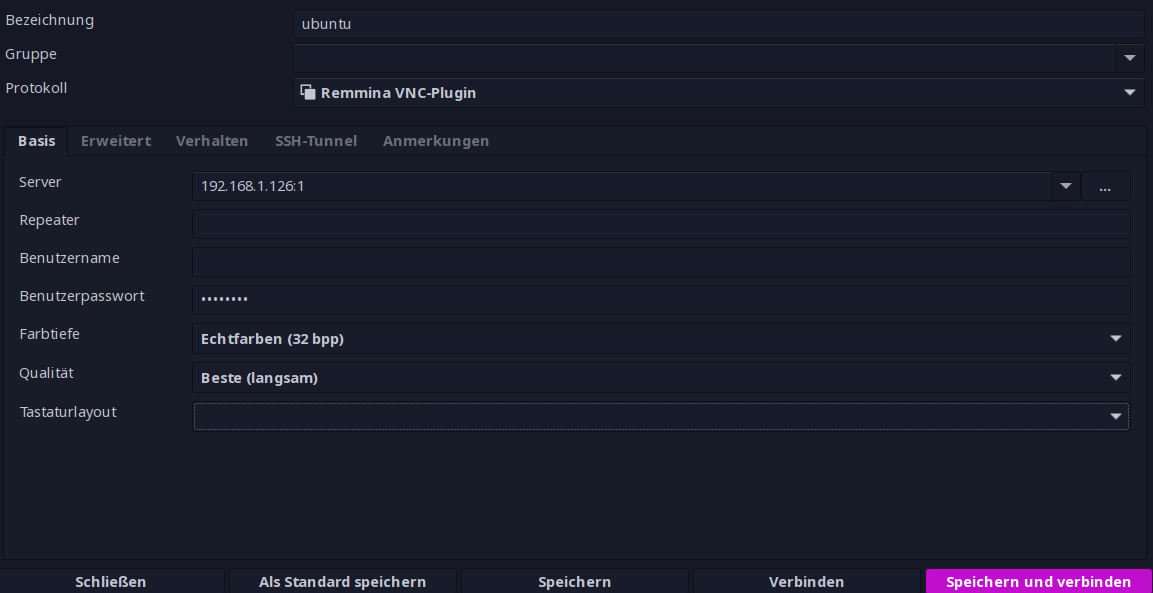
Windows Client
Install tightVNC to get a VNC Client and also a VNC Server in one package for windows.