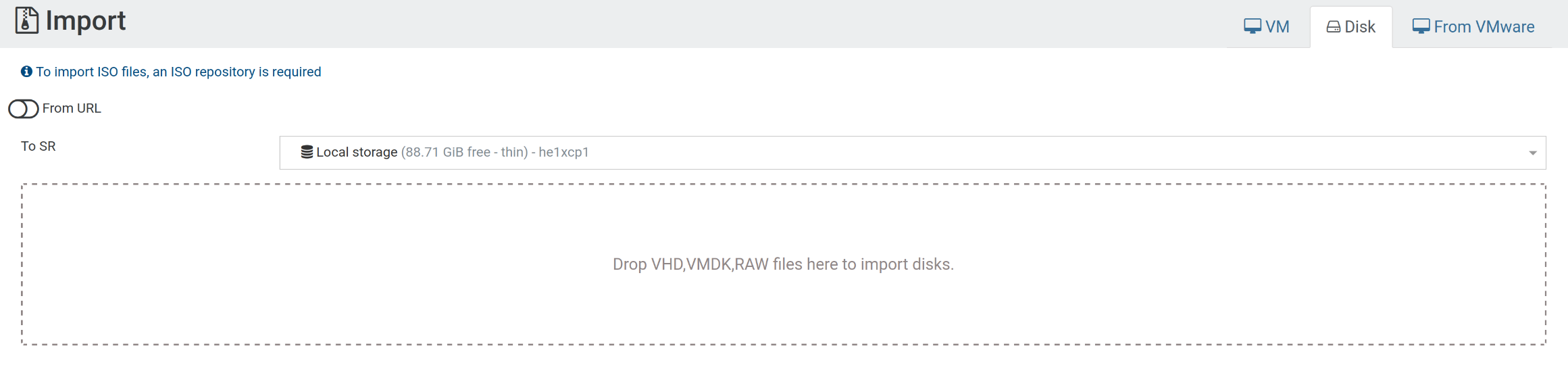1.3 KiB
| title | visible |
|---|---|
| Import VM disk | true |
[toc]
Convert to proper image format
XCP-ng only supports the vhd, vmdk or raw image formats.
Use qemu-img to convert other formats into the desired format.
vhd and vmdk are both sparsely allocated and somewhat compressed, therefore being quicker to upload than raw.
To convert, use these options depending on the desired format:
| QEMU format name | Disk format |
|---|---|
| vpc | vhd |
| vmdk | vmdk |
| raw | raw |
[shuser]
qemu-img convert -f qcow2 -O vmdk <image>.qcow2 <image>.vmdk
[/shuser]
Import VM disk
Use Xen Orchestra to import the disk.
The option can is found under Import > Disk
Select any storage repository on the server.
Create VM
The imported disk is not directly usable. Instead, we create a new VM first.
Use whatever settings you want and create a new disk. Make sure to choose a boot mode (BIOS/UEFI) that is compatible with the imported disk
After creating the VM, go into its disk management and attach the imported disk.
The disk created with the VM can be deleted.
Finally, under the advanced tab, disable all other options besides booting from HDD and convert the VM into a template.